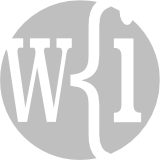Claris has released the latest version of its software platform: the FileMaker 19.6.1 update. The FileMaker 19.6.1 update adds compatibility with macOS Ventura (macOS 13), iOS 16 and iPad OS 16. It also adds a number of new features, changes some functionality and fixes more than 100 bugs. Every way in which you use your FileMaker apps – desktop, mobile device, web, cloud – has been enhanced in this release.
I have summarized the highlights below, but I recommend that you read the full release notes to obtain more information:
Highlights of FileMaker 19.6.1 Update
Features Added
- (Pro + Go) You can use ‘transactions’ to ensure greater data integrity in your custom applications. A set of new scripts in FileMaker 19.6 allows you to edit a batch of records or, if necessary, to revert the edits to a batch of records. For example, you can edit an invoice and its invoice lines in a portal then save all of the edits as one transaction. If any of the individual invoice lines can’t be saved because it fails validation, the entire invoice will revert to its unedited state. Transactions are a significant new function that I will cover in a separate article in the near future.
- (Pro + Go + Server) You can use ‘Sign in with Apple’ (Apple ID) as an option when logging into a file.
- (Pro) You can set the language and dictionary to use when checking spelling in a file, through the new Set Dictionary script step.
- (Pro) You can use the new Get ( LastErrorLocation ) function in FileMaker 19.6.1 to obtain more information on errors. The function returns the script name, step name and line number at the point where the error occurred.
- (Server) You can create clones of hosted databases without having to back them up first using a new Clone Only backup option.
- (Server) The FileMaker data migration tool is now installed with FileMaker Server.
Changes Made
- (Pro) You can disable context menus for interactive container fields, in the Inspector’s Data tab in the Data Formatting area.
- (Pro) FileMaker 19.6.1 lets you delete cached temporary files from the General tab of Preferences.
- (Server) CSS caching for WebDirect clients has been optimized to improve performance.
- (Pro + Go + Server + Cloud) Various libraries have been updated to newer versions: OpenSSL to 3.0.7, ChartDirector to 7.0 and jsonCPP to 1.9.5.
- (Server) In FileMaker 19.6.1, access to the Admin Console and the Admin API can be restricted by IP address.
- (Cloud) The Admin Console now uses port 443 rather than port 16000.

A brown band aid placed upon a crack in a concrete surface. Hopefully the Claris bug fixes are more effective! Photo by Luis Villasmil/Unsplash. Photo of computer hard disc at top of page by Benjamin Lehman/Unsplash.
Bugs Fixed
- (Pro) Importing records using the Import Records script step, with an import order specified, caused FileMaker Pro to quit.
- (Pro) PDF files with names longer than 255 characters failed to display properly in interactive container fields.
- (Pro) Opening a file with an fmp URL caused FileMaker Pro to quit.
- (Pro on Mac) Keyboard shortcuts were different when using a keyboard with a non-US layout.
- (Pro on Mac) Using the Command-Z shortcut, while one of a small number of dialog boxes was showing, caused FileMaker Pro to quit.
- (Pro on Windows) When a custom application had more than 255 layouts, navigating to a layout with an ID greater than 255 caused the last layout in the application to load, regardless of the layout selected.
- (Pro on Windows) Rendering performance was slower than in FileMaker Pro 18.
- (Pro + Server) The Show All Records and Constrain Found Set script steps would cause previously-sorted records to be incorrectly re-sorted.
- (Server) Snapshot links created on the server used an IP address even if a fully qualified domain name was provided.
- (Server on Linux) Nginx configuration files were incorrectly replaced with default configuration files when upgrading FileMaker Server.
- (Go) Using quick find would cause FileMaker Go to quit.
- (Go) The Universal Clipboard between macOS and iOS would attempt to paste the copied text in FileMaker Go, regardless of whether pasting was requested.
- (Cloud) MySQL DateTime objects from external data sources were incorrectly converted to dates.
How to Get the FileMaker 19.6.1 Update
- FileMaker Pro You are likely to get a prompt when you next run FileMaker Pro. If you don’t, select ‘Check for Updates…’ from the FileMaker Pro Help menu or download an updater from the Claris downloads page.
- FileMaker Server You can download an installer from your Electronic Software Download (ESD) page, or you can log in to your Claris Customer Console and download it from there.
- FileMaker Cloud Your instance is likely to be upgraded automatically. If it isn’t, go to the Dashboard of the FileMaker Cloud Admin Console to upgrade it.
- FileMaker Go The app is likely to be upgraded automatically. If it isn’t, open the App Store app on your device, tap on the user icon top-right, scroll down to see the list of available updates and tap the ‘update’ or ‘update all’ button.