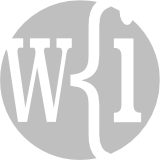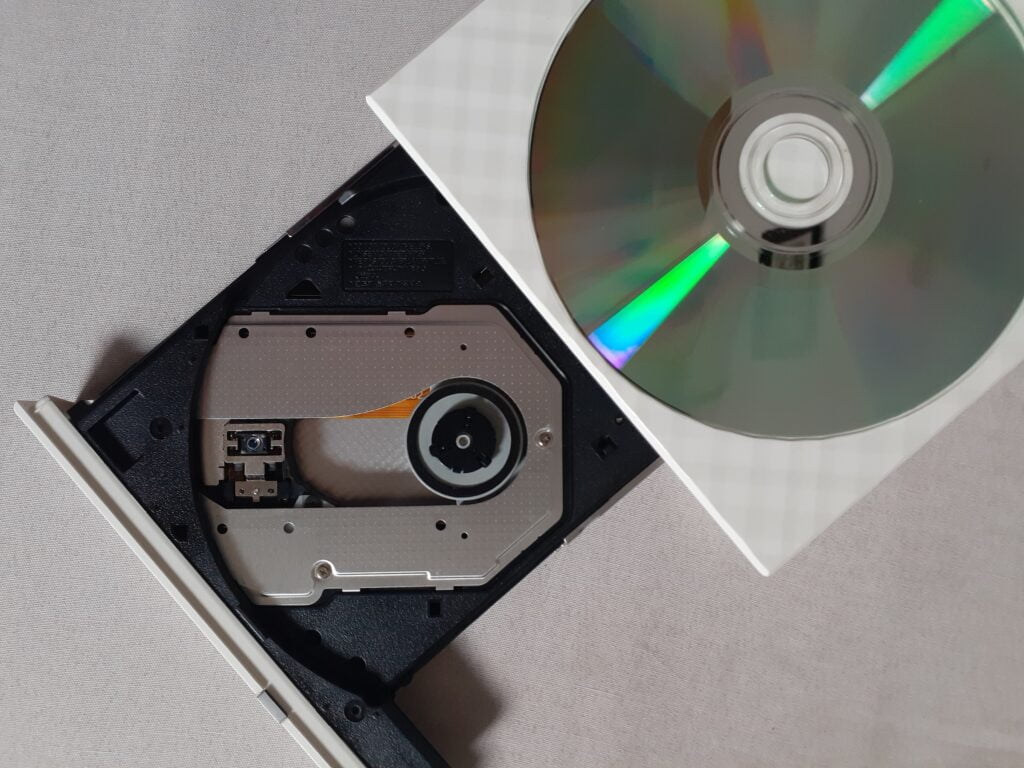On November 16, 2021 Claris announced the release of the latest version of its software platform: the FileMaker 19.4 update. The FileMaker 19.4 update provides compatibility with Windows 11, macOS Monterey 12 and iOS 15. It also adds a number of new features, changes some functionality and fixes a number of bugs. Every way in which you use your FileMaker apps – desktop, mobile device, web, cloud – has been enhanced in this release.
I have summarized the highlights below, but I recommend that you read the full release notes to obtain more information:
Highlights of FileMaker 19.4 Update
Features Added
- (Pro on macOS) You can use macOS shortcuts to run and pass parameters to FileMaker scripts, so you can trigger a FileMaker script via the Shortcuts app or by using Siri.
- (Server + Pro) You can choose from several additional OAuth identity providers and you can customize the name and icon of the provider that a user sees when they log in.
- (Server + Cloud + Pro) You can use the new session identifier to provide administrators with additional information about a user who is connected to a hosted app. You can alter the default value for the identifier to something more meaningful using the new Set Session Identifier script step.
- (Server) You will notice the effect of performance improvements on the server that have enhanced responsiveness in custom apps during create, read, update and delete operations.
- (Server) Similarly, you will notice FileMaker WebDirect performance improvements because the server allows a greater number of stable concurrent web connections and only generates the cascading style sheets once when switching layouts or resizing non-card windows.
Changes Made
- (Pro) You can use the system table named FileMaker_BaseTableFields, which only includes source tables rather than all table occurrences, to run faster SQL queries.
- (Pro) You can use the ‘offset.portal_name’ and ‘limit.portal_name’ keys to control the related records returned by the Execute FileMaker Data API script step.
- (Server) You access the admin console through port 443 rather than port 16000.
- (Server + Cloud + Pro + Go) The FileMaker platform has been updated to OpenSSL 1.1.1l to improve security.
- (Server) The default certificate and private keys have been replaced with dynamically-created certificates to improve security.

Wite-Out correction tape for covering mistakes. Photo by charlesdeluvio/Unsplash. Photo of compact disk at top of page by Lucky Alamanda/Unsplash.
Bugs Fixed
- (Pro) When embedded container data was transferred to external storage for more than one container field at the same time in a hosted FileMaker file, the embedded data wasn’t removed and the host sometimes stopped responding.
- (Pro) When selecting ‘Share’ then ‘Upload to Host’ from the status toolbar, nothing happened or the current file was not added to the upload list.
- (Pro on Windows) When dragging a file to an interactive container field, the file wasn’t added to the database but was sometimes downloaded to the Downloads folder.
- (Pro on Windows) When clicking in a web viewer that has a hide condition, whilst FileMaker Pro is in the background (i.e. you are in another app but can see the FileMaker web viewer in a window and click it directly), FileMaker Pro may stop responding.
- (Server on macOS) When a FileMaker Pro user downloaded incomplete PDF files from container fields that were set to display images, FileMaker Server stopped responding.
- (Server on Linux + Cloud) When the GetThumbnail function was used, poor quality thumbnails were created; and when a signature was inserted using FileMaker Go, poor quality images were saved.
- (Go) When connecting to a hosted app and then closing it, in some circumstances you could not reopen it.
- (Go) When playing an audio file from a container field, the audio file would stop playing and return an error if the device went to sleep; attempting to replay the audio file would then also return an error.
- (Cloud) When restoring large files, or downloading files with large external container data, the process failed due to the session expiring.
How to Get the FileMaker 19.4 Update
- FileMaker Pro You are likely to get a prompt when you next run FileMaker Pro. If you don’t, select ‘Check for Updates…’ from the FileMaker Pro Help menu or download an updater from the Claris downloads page.
- FileMaker Server You can download an installer from your Electronic Software Download (ESD) page, or you can log in to your Claris Customer Console and download it from there.
- FileMaker Cloud Your instance is likely to be upgraded automatically. If it isn’t, go to the Dashboard of the FileMaker Cloud Admin Console to upgrade it.
- FileMaker Go The app is likely to be upgraded automatically. If it isn’t, open the App Store app on your device, tap on the user icon top-right, scroll down to see the list of available updates and tap the ‘update’ or ‘update all’ button.