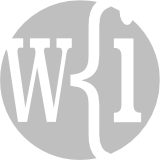App Connections
Workplaces are changing profoundly. Organizations use a range of software tools. The FileMaker Platform connects those tools.

As well as developing custom apps, we also connect them to other applications or web services, such as Mailchimp, Sharepoint, Google Sheets and Microsoft Outlook. Connections can be made using Claris Connect or directly using common application interfaces. We look at application interfaces first, then further below we look at Claris Connect.
Interfaces between FileMaker and Other Applications
The Claris/FileMaker Platform provides a number of methods that can be used to make connections between a custom app developed on the platform to other business applications. The range of methods is summarized here, but for more detail please go to our page dedicated to explaining how the Claris Platform meets the requirements of IT Professionals.

cURL
Client for URLs (cURL) is an open-standard library of software functions that enables the exchange of data.
OData
Open Data Protocol (OData) is what is called a ‘REST API’. This means that it conforms to Representational State Transfer (REST) architecture. It provides a standard method for querying and updating data.

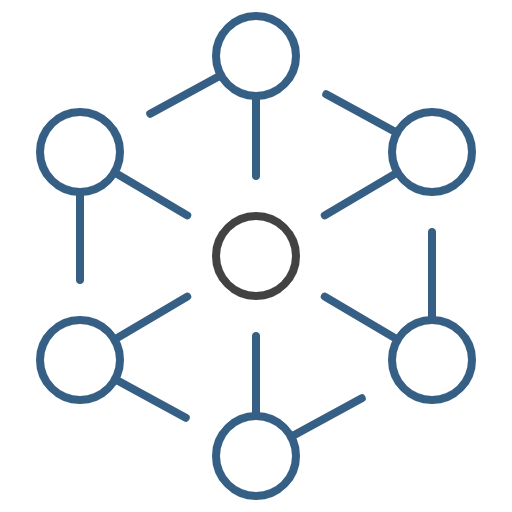
Data API
The Claris FileMaker Data API allows web services to interface with our apps. This Data API is a REST API.
SQL
Our apps can be built with live, two-way connections to SQL data sources. MySQL, Oracle and Microsoft SQL Server are supported.
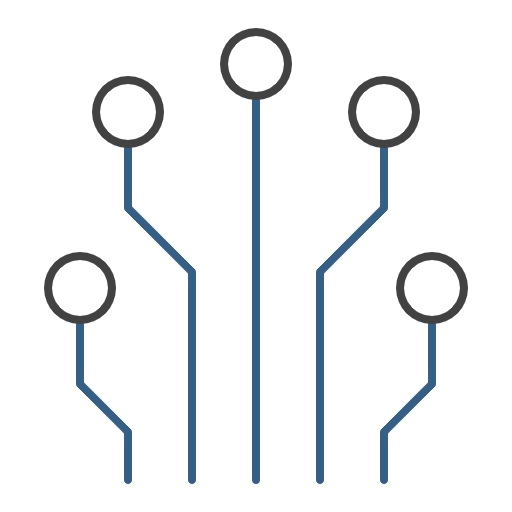

ODBC/JDBC
ODBC and JDBC are APIs that enable our apps to interact with a variety of data sources and database services.
Read More
For more technical details, try these links:

Connections
For a ‘low-code’ way of connecting a custom app developed on the Claris Platform to other business applications, you can use Claris Connect. Claris Connect is a cloud-based workflow automation service designed to connect commonly-used applications in a highly-simplified way. It enables data to flow between devices (mobile or desktop) and the cloud.
For example, when you receive a signed purchase order through DocuSign, Claris Connect can be set up to update automatically the deal details in Pipedrive and in your FileMaker-based customer relationship management (CRM) app. Claris Connect has connectors for applications such as HubSpot, Microsoft Outlook, QuickBooks, Mailchimp, DocuSign, Trello, Box, Slack, Dropbox and more. A full list of available connectors can be found on the Claris website.
Features of Claris Connect include:

Templates
Templates get you quickly started in Claris Connect. Examples are DocuSign to Slack, Outlook to Mailchimp and Typeform to ZenDesk. With templates you simply have to add login details then change parameters, and away you go.
Low Code
With the point-and-click interface, you can select apps to connect, choose a trigger and then specify desired actions. As a result, you do not need any knowledge of code.
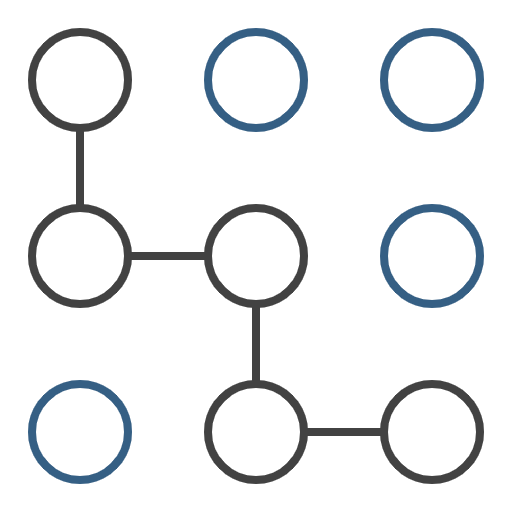

Approval
You can make use of a built-in approval mechanism. For example, you can trigger an email to be sent to the relevant person, prompting them to grant or deny permission to continue the workflow.
Advanced
If you want to create more complex workflows, you can utilize conditional if-then statements, repeat steps and variables.


History
You can view a record of all of your workflow actions to, for example, determine whether any of your flow steps have failed.
Security
Data is encrypted in transit between apps and data sources using SSL certification. AES 256-bit encryption is used for stored data.