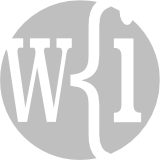Maintenance
We developed a custom app on the Claris/FileMaker Platform that manages maintenance tasks in manufacturing facilities, schools or universities, offices, warehouses, retail spaces and more.
Please note that the screenshots contain mock data generated by Mockaroo; any similarity to actual people or organizations is entirely coincidental!